Why migrate your website from WordPress to Wix? And how to do it…

Holly Hinton
28 February 2025
WEB DESIGN, WIX

If you have a WordPress website you may love it. But chances are if you’re reading this post you may be looking for something different. Maybe you’re tired of the constant updates, the plugin juggling act, or the ever-present fear that your site might break if you so much as look at it the wrong way.
Sound familiar?
Well, you’re in luck. Migrating your website from WordPress to Wix might just be the breath of fresh air your business needs.
We’re sharing the benefits of making the switch below, plus give you a step-by-step guide to ensure your migration is smooth and stress-free.
Ready?
Why Move from WordPress to Wix?
Its User-Friendly Interface with Drag-and-Drop Functionality
One of the biggest reasons we help our clients switch to Wix is the simplicity of the platform. With WordPress, customising your site can be a bit of a headache - unless you love learning some code along the way.
Wix, on the other hand, is built for users who just want to get things done.
Drag-and-drop means no need to fiddle with complicated themes or CSS.
What you see is what you get (WYSIWYG) – no previewing and hoping for the best and the ability to simply move things wherever you want.
No more wrestling with dodgy third-party page builders that break with every update.
In short, Wix makes designing and updating a website easier for beginners.
Built-In SEO Tools and Mobile Optimisation
SEO is crucial for any website, and Wix has seriously upped its game in this department over the past five years.
Unlike WordPress, where you have to install SEO plugins (Yoast, Rank Math, etc.) and manually tweak settings, Wix comes with built-in SEO tools that are easy to use, even if you don’t know your meta tags from your Alt text.
Automatic mobile optimisation ensures your site looks fab on all devices.
Customisable URLs, meta tags, and structured data help boost rankings.
Wix’s SEO Wizard guides you through best practices step-by-step.
No need to tinker around with complicated settings – Wix handles it for you.
99.99% Uptime Guarantee with Enterprise-Grade Security
We’ve all been there – you log into your WordPress dashboard, and BAM! There’s a plugin update, a theme update, and oh look, a security vulnerability that needs patching ASAP. Keeping WordPress secure is practically a full-time job.
With Wix, you don’t need to worry about hosting issues or plugin conflicts as Wix takes care of all of that for you.
Wix also guarantees 99.99% uptime and provides enterprise-level security, so you can focus on running your business instead of troubleshooting website issues.
Reduced Maintenance Needs Compared to WordPress
WordPress is brilliant, but let’s be honest – it requires a lot of maintenance. From plugin updates to database cleanups, keeping your site running smoothly can be a pain. Wix, on the other hand, does all the heavy lifting for you.
Less maintenance = more time to focus on growing your business.
How Do You Migrate Your Website from WordPress to Wix?
Now that we’ve covered the why, let’s talk about the how - because we get asked this a lot!
Moving your website from WordPress to Wix might sound like a daunting task as unfortunately there is not a way of importing all of the current pages directly, but if you follow these steps, it’s actually pretty straightforward - and gives you a great excuse for some housekeeping and a fresh design!
Step 1: Plan Your Migration
Before you start, take a moment to plan your migration.
1. List out all the pages on your WordPress site.
2. Identify essential features (e.g., blog, contact forms, booking system).
3. Decide if you want to redesign your site or keep it similar.
Step 2: Set Up Your Wix Account & Choose a Template
1. Head over to Wix and sign up for a free account.
2. Choose a template that best fits your brand (or start from scratch)
IMPORTANT: you can design as many sites as you like in Wix without having to pay a penny. The only time you need to commit to a design and pay for a premium plan is when you’re ready to connect your existing domain and move away from WordPress.
Step 3: Transfer Your Content
As we’ve already covered, Wix doesn’t have a direct WordPress import tool, so you’ll need to do this manually. However, this is a great time to decide whether you want to reorganise and rewrite some of your content.
You can copy and past your text and import your images into your new Wix pages and recreate your blog if you have one.
Top Tip: use the import feature for your blog to directly import this from WordPress. Just be sure to check the posts as they are imported as sometimes these don’t transfer exactly as you had them on WordPress.
Step 4: Set Up SEO & Redirects
Using Wix’s in-built SEO tools under Site & Mobile App > Website & SEO you can follow the SEO Wizard to make sure that all pages are correctly set up and ready to submit to Google.
Whenever you rebuild a website it’s also important to make sure that your new page URLs match your old ones, otherwise you’ll confuse search engines and leave visitors wondering where pages have gone. Use the Redirect tool to point any pages from the old site to the new one if you have renamed them.
Tip: create a custom 404 Error page that is displayed just in case you miss any redirects. You can design this to fit in with the look and feel of your website and even make it humorous – just like we did with ours!

Step 5: Test Everything – Especially on Mobile
Whilst you may be keen on swapping your website over, it’s important to test that everything works. Check that buttons are connected correctly links work and that the mobile view is working perfectly.
You can also add some mobile-specific tools like quick links and a welcome screen which assists with access on mobile devices.
Although the mobile view is created automatically from the desktop version of the website, when information moves from a landscape design to portrait it can sometimes go a little awry. So check every page and make sure that it looks just as fantastic on mobile devices.
Step 6: Upgrade, Connect Your Domain & Go Live!
Once you’re ready to go and everything has been checked and double checked you can connect your domain.
In Wix, go to Settings > Domains to find instructions on doing this.
CAVEAT: it is important at this point to work out what other services you have attached to your domain (like email) as this step can stop those from working if you’re not careful. As a general rule, if you have email set up, connect the domain via the Pointing method rather than Name Servers.
So, Is Wix Right for You?
If you’re looking for a hassle-free website platform that lets you focus on your business instead of constant updates and maintenance, Wix is a brilliant choice.
With its drag-and-drop simplicity, built-in SEO tools, enterprise-grade security, and powerful business integrations, it’s perfect for service-based businesses that need a reliable, professional online presence without the WordPress headaches.
We love using it for clients and about 90% of our clients are now on the platform – including a fair chunk of clients who originally had a WordPress site (including us!).
BUT – our remaining 10% of clients on WordPress are there because they understand the complexity of keeping the site up to date and we manage this for them. They also require more complex systems or plugins that Wix just can’t compete with – like WooCommerce. So before you pack up and move, you really need to weigh up the pros and cons of both platforms.
Need help? Give us a shout – we’re happy to lend a hand.
About
Holly Hinton
Holly Hinton has been building websites for over 20 years – since way back in the days of Dreamweaver and FrontPage – and started Web Goddess in 2014 to combat all the bad advice small business owners received about web design and SEO. She loves sharing her knowledge and empowering those same business owners to take control of their online presence. Holly is a mum to teenage boys who love destroying the offence on an American Football field and loves crochet when she gets a chance.